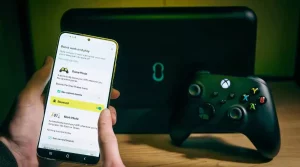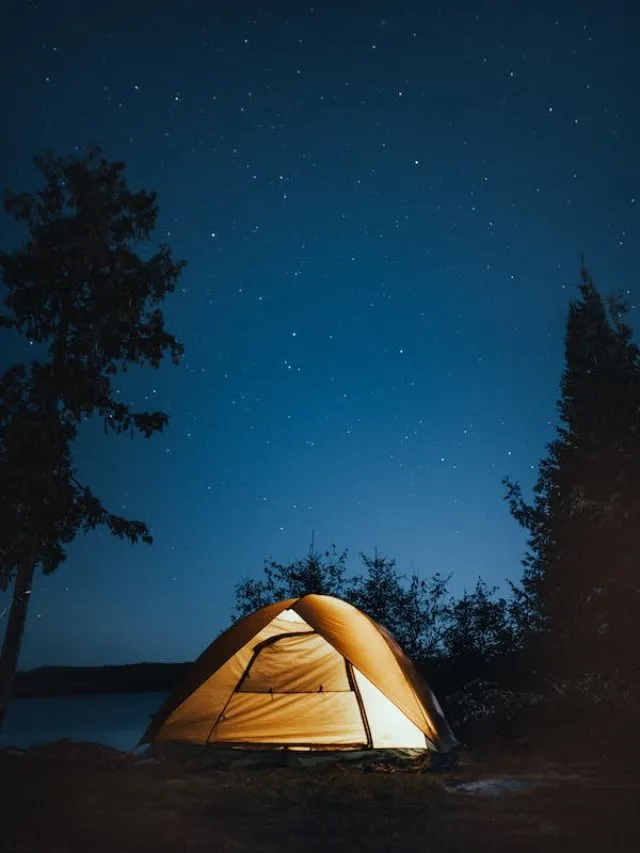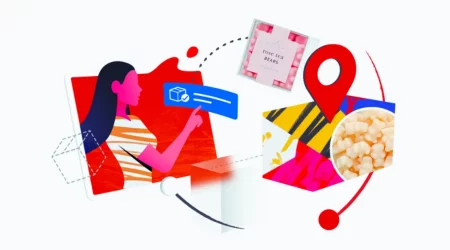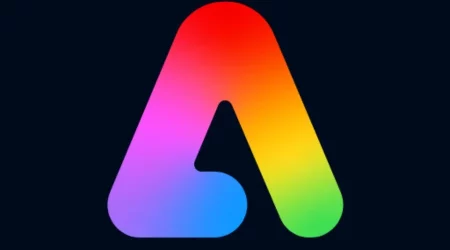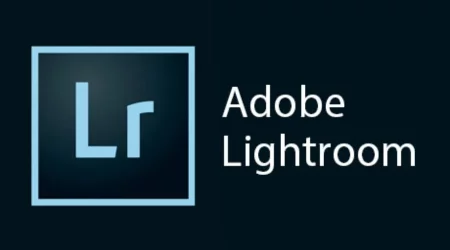Vanishing Point is a powerful tool in Adobe Photoshop that allows users to easily manipulate and adjust perspective in images. This tool is particularly useful when working with architectural or product photography, where it is necessary to ensure that lines and angles are perfectly aligned.
Vanishing Point is a specialized tool in Photoshop that allows users to create a grid-based perspective plane. This plane can then be used to distort or manipulate the image in a way that conforms to the perspective of the plane. Essentially, Vanishing-Point helps to create a realistic sense of depth and space in an image by conforming to the rules of linear perspective.
Benefits of Using the Vanishing Point Tool in Photoshop:
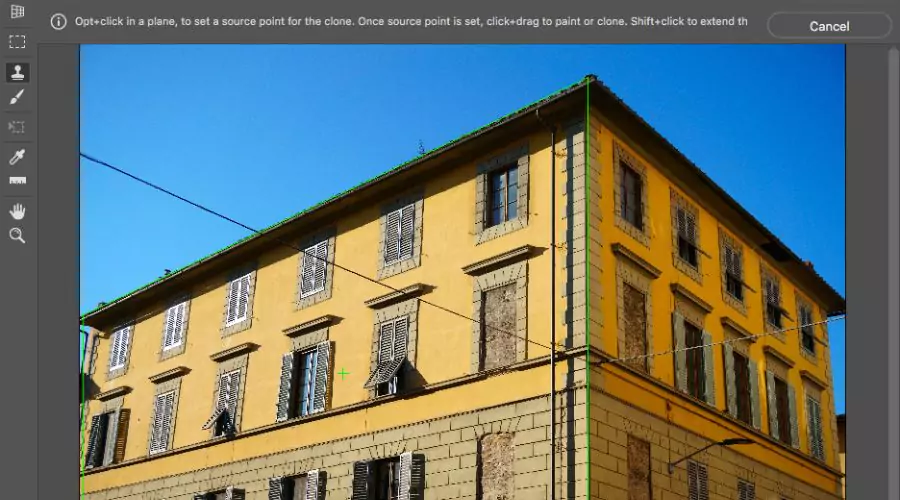
The vanishing point art is a powerful feature in Adobe Photoshop that allows users to create 3D perspectives within 2D images. The tool enables users to adjust and align images, add or remove objects and even create new textures and elements within an image.
1. Precise Perspective Adjustments
One of the primary benefits of using the Vanishing-Point tool is the ability to make precise adjustments to the perspective of an image. This is particularly useful when working with architectural or interior design photographs, where straight lines and accurate angles are essential.
With the Vanishing Point tool, users can easily create new perspective planes and adjust existing ones, ensuring that lines remain straight and angles remain consistent throughout the image.
2. Efficient Object Placement
Another advantage of the pilot vanishing point is its ability to place objects within an image efficiently. When working on a 2D image, it can be difficult to accurately place 3D objects, making them look out of place or unrealistic. However, the Vanishing-Point tool allows users to place objects accurately within the perspective of the image, giving them a more natural and realistic appearance.
3. Easy Object Removal
The Vanishing Point tool can also be used to remove unwanted objects from an image with ease. In a traditional 2D image, removing an object can often leave a blank space that looks out of place. However, with the Vanishing-Point tool, users can recreate the perspective of the surrounding area and fill in the gap seamlessly.
4. Create Unique Textures and Elements
The Vanishing Point tool can also be used to create new textures and elements within an image. By creating a new perspective plane and applying a texture, users can create the illusion of a new object or element within the image. This is particularly useful when working on product designs or interior design projects, where users can create new textures and elements to showcase their designs.
5. Improved Workflow
Using the Vanishing-Point tool can also improve workflow and save time. With the ability to create perspective planes and adjust existing ones, users can quickly and easily make changes to an image, without the need for complex masking and layering techniques. This can help to streamline the design process, allowing users to focus on creating high-quality images, rather than spending time on tedious tasks.
Using Photoshop’s Vanishing Point Function
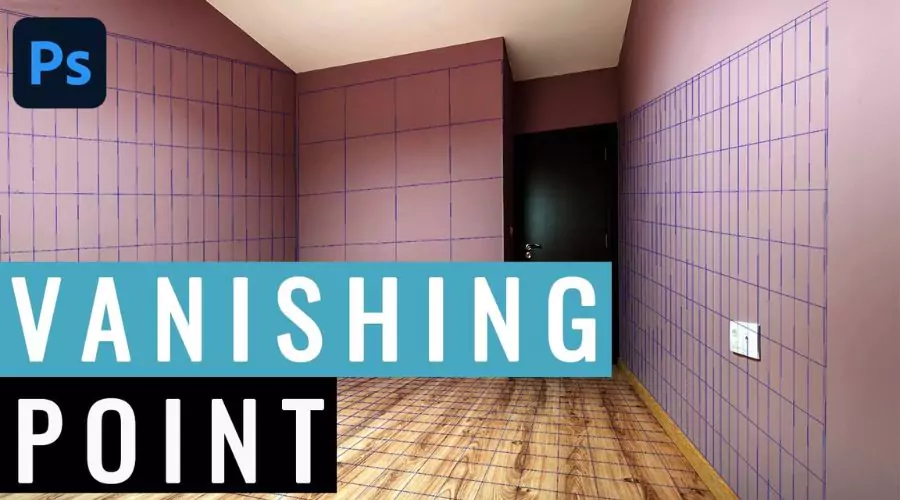
Vanishing Point is a powerful tool in Adobe Photoshop that enables users to manipulate and edit images with perspective planes in mind. It is a useful tool for designers, photographers, and architects who want to make precise edits to their images.
1. Creating a Grid
The first step in using the Vanishing-Point tool in Photoshop is to create a grid. This grid will serve as the foundation for your perspective planes. To create a grid, go to “Filter” in the main menu, select “Vanishing Point,” and then click on “Create Plane.” You will then be prompted to draw a rectangle that will define your grid.
2. Manipulating Images
Once you have created a grid, you can start manipulating images. The Vanishing-Point tool allows you to select an area of an image and apply transformations to it, such as scaling, skewing, and rotating. To select an area, simply click and drag your mouse over the image. You can then manipulate the selection by using the tools on the right-hand side of the screen.
3. Using the Clone Stamp Tool
The Clone Stamp tool is a useful tool in Photoshop that allows you to duplicate part of an image and apply it to another part of the image. When using the Vanishing-Point tool, the Clone Stamp tool can be used to duplicate part of an image and apply it to a different perspective plane.
To use the Clone Stamp tool, select it from the toolbar on the left-hand side of the screen and then click and drag over the area you want to duplicate. You can then use the tool on the right-hand side of the screen to adjust the placement and perspective of the duplicated image.
4. Working in 3D Space
One of the most powerful features of the Vanishing-Point tool in Photoshop is its ability to work in 3D space. This means that you can create perspective planes that are angled in three dimensions, allowing you to manipulate images with more precision.
To work in 3D space, simply click on the “3D” button in the toolbar on the left-hand side of the screen. You can then create perspective planes that are angled in different directions, allowing you to manipulate images with more precision.
Conclusion
Vanishing Point is a powerful tool in Adobe Photoshop that allows users to quickly and easily adjust the perspective in an image. While this tool does have some limitations, its versatility and ability to create a realistic sense of depth and space make it a valuable asset for anyone working with architectural or product photography. With practice and patience, anyone can learn to use Vanishing-Point effectively and create stunning visuals that are sure to impress. For more information, visit Savewithnerds.